If you're planning on buying a new iPad, you have to decide which size works best for you and your business.
The good news is that both the iPad Air (10") and the iPad Mini Retina (8") have the latest technology in the tablet industry and are rated very high by most of the industry reviewers.
Below are Top 10 Tips for selecting an iPad, a description of my ideal iPad and some Final Tips when considering buying an iPad.
Top 10 Tips for Selecting an iPad Air (10") or iPad Mini (8") Retina
- Hands - If you have big hands, you may be more comfortable using the iPad Air for typing and for touching icons and screen links.
- Eyes - There's good news and bad news... the iPad Air and the iPad Mini Retina have the same screen resolution. That means that type, icons and just about everything will appear smaller and sharper on the iPad Mini. If you have a hard time seeing or need reading glasses, you should really test both the iPads before purchasing a tablet.
- Travel & Commuting - The iPad Mini Retina is ideal for any type of personal and business travel. It just goes everywhere. Plus you can do all your reading, watch movies and listen to music during your travels. Many people say that if you travel with a laptop, you should buy an iPad Mini. Some people are buying an iPad Air for the Office or Home and an iPad Mini with Retina for Commuting and Traveling.
- How Will You Carry the iPad - Key Question. Do you have something to carry an iPad? If it is going into a woman's purse or a man's small "European case", the iPad mini is a no-brainer. If you carry a business case or messenger bag, then the iPad Air will work fine.
- Video and Photo Editing - The bigger the screen the better when it comes to editing photos and videos? Enough said.
- Hours Working on the iPad - The longer you work on an iPad the more you will want (and need) a bigger screen. The iPad Air is the one to buy.
- Watching Training Videos or Movies - Either iPad works well. The iPad Mini with Retina is now extremely sharp and clear so you don't strain your eyes watching a smaller screen.
- Reading eBooks, Comics and Magazines - Either works. The iPad Mini size is more like reading a paperback book.
- Work with Spreadsheets, Writing and Small Group Presentations - The bigger the better in screen size. Buy the iPad Air. Note: Either iPad (or an iPhone) can be plugged into a standard projector and used to make presentations (with the Free Keynote Presentation App).
- Games - You need entertainment during your work breaks. The iPad Mini with Retina screen and a super-fast 64-bit processor is the perfect size for gaming.
My Ideal iPad
If I was going to buy a new iPad, I would order the following:
- 32-GBs of Memory - You need to think 4-5 years of useful life with the iPads. They are incredibly built and they have the newest 64-bit chips that will be used for all future apps during the next 5 years. If you travel, you want space for video rentals, photos and videos.
- Cellular (ATT, Verizon or T-Mobile) - Most people at some time will be away from WiFi and need Cellular Data Services. The new 4G LTE Technology is going to be around for the next 5-10 years. Also, note that WiFi only iPads do NOT have GPS Mapping functions.
- Apple Extended Support and Warranty - Apple also has special business programs to help you save money on services and support. Visit the Apple Stores and ask for a Business Specialist to learn more.
- Case / Cover - You need to protect your investments.
- Bluetooth Keyboard - Sometimes you just need a real keyboard for major projects. The bluetooth keyboards work great and increases the typing speed for most people.
Final Tips
- We don't recommend buying an iPad 2 anymore for business, unless there is a very specific application. The memory size is limited to 16GBs and may not be enough memory for new and upgraded applications over the next 3-5 years. In addition, the plug/adapter uses the old Apple standard and NO future accessories will be made for it.
- The weight is less of an issue when comparing the iPad Air and the iPad Mini Retina. The key is to decide on the size of the screen, not the weight as much.
- The iPad Mini - NON Retina is still for sale. However, Apple limits the memory to only 16GBs. Before buying iPad Minis for the office, evaluate its use of the next 3-5 years.
Photo Credits: Apple Media
Please contact us if you have any questions or need additional advice with your specific business situation.
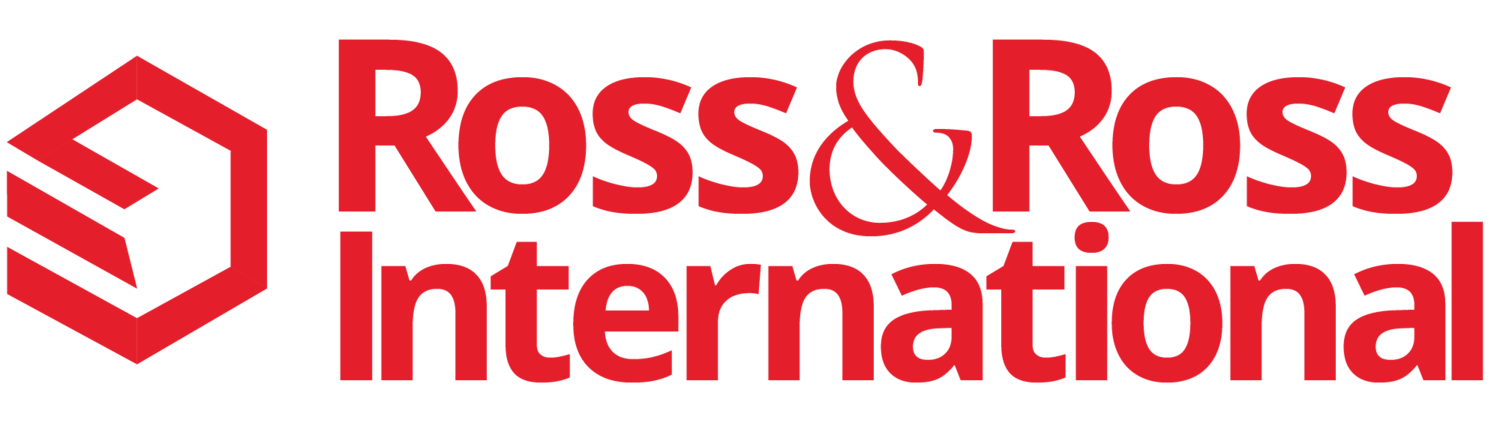






 In 2013, Microsoft significantly changed the Windows 8 and Office user interface. Your employees are going to have to re-learn how to use Office Applications after you upgrade your PCs and Laptops. Here are a few key tips to help evaluate this upgrade for your Small Business.
In 2013, Microsoft significantly changed the Windows 8 and Office user interface. Your employees are going to have to re-learn how to use Office Applications after you upgrade your PCs and Laptops. Here are a few key tips to help evaluate this upgrade for your Small Business.